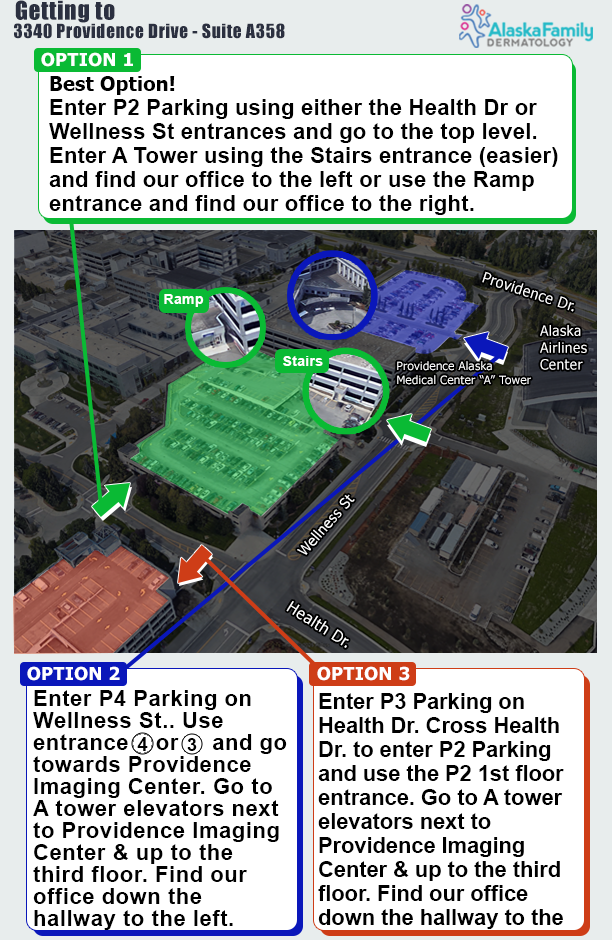COVID-19 Information & Precautions
Updated COVID Policies
Health Screening Required to enter Building – Please answer these questions
1. Have you tested positive for COVID-19 in the last 10 days?
2. Have you had close contact with someone with COVID-19 in the last 10 days?
3. Do you have any of the following symptoms: Fever or chills, Cough, Shortness of Breath, Congestion or runny nose, Headache, Fatigue, Sore throat, Muscle or body aches, new loss of taste or smell, Nausea, vomiting, diarrhea?
If you answer yes to any of these questions the day of your appointment, please call our office.
Exposure
If you have had an exposure or someone in your family has possibly had a COVID-19 exposure, or has a pending COVID test, please call to cancel your appointment & discuss options with our office immediately. Let us know the date of exposure and we will inform you when we can rebook your appointment. Some appointments may be able to be done through telemedicine.